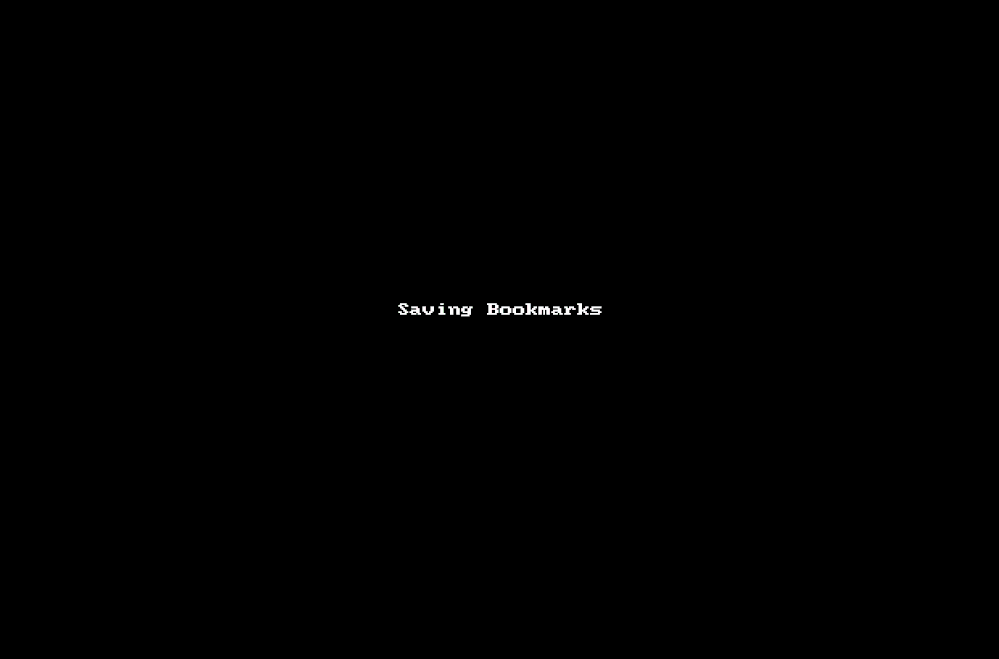- EX Community
- Community Help
- Community Help Archive
- Bookmarks: Creating, Finding and Exporting
- Subscribe to RSS Feed
- Mark Topic as New
- Mark Topic as Read
- Float this Topic for Current User
- Printer Friendly Page
Bookmarks: Creating, Finding and Exporting
Using Bookmarks
Bookmarks help you keep track of your favorite content over long periods of time
Creating bookmarks
To bookmark content stored inside the EX Community, navigate to the content item and click Bookmark in the right menu under Actions.
Finding your bookmarks
You can bookmark any content in the community. When you want to look at that content again later, you can go to it quickly by clicking in the search box at the top of any page and selecting Bookmarked. You'll see a list of your recent bookmarks. Clicking Show all bookmarks at the bottom of the list lets you toggle between a complete list of Your bookmarks and All, which shows public bookmarks from everyone in the community.
Bookmarks cannot be moved to the new community. To recreate your bookmarks in the new community platform, follow these steps:
- Visit the community on a computer
- Click your Circle Avatar image in the upper right of the community
- Click View Profile in the dropdown
- Click More between Content and Actions
- Click Bookmarks
- Add bookmark to your browser for each link you wish to retain
The below example shows you how to save Bookmarks using Mozilla Firefox