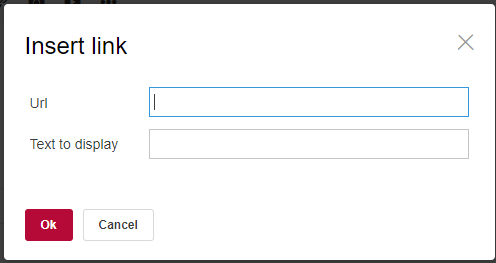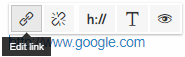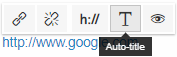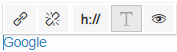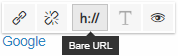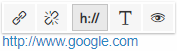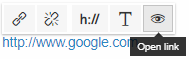Turn on suggestions
Auto-suggest helps you quickly narrow down your search results by suggesting possible matches as you type.
- EX Community
- Community Help
- Community Help Archive
- The Basics: Inserting a Link
Options
- Subscribe to RSS Feed
- Mark Topic as New
- Mark Topic as Read
- Float this Topic for Current User
- Printer Friendly Page
Community Manager
10-13-2017
04:53 PM
The Basics: Inserting a Link
The Basics: Inserting a Link
There are two ways to insert links on your content.
Paste the link into the content:
- You can copy and paste a link (URL) from another location, such as your browser to your clipboard.
- Once you paste the link, it will automatically try to search for the page title of the page.
- Tip: If no page title is found then it will show you the full URL.
- Tip: If the link is a place on the community then it will change the link to an @mention and an icon before the link.
- Tip: If the link is a place on another domain then it will include an external website icon after the link.
Use Insert Link Button:
- You can also click the Insert Link button and then paste the URL you have copied from another location.
- You can choose the text to display for your link
- Tip: You can highlight the text you want to make a link before you click Insert link button to auto-fill the "Text to display" field.
Advanced Tips:
Changing the text shown for the link.
- Left click on the link.
- Click the Edit Link option from pop-up.
- Change the text in Text to display to text of your liking.
- Click Ok and check the results.
Auto-Titling a full URL.
- Left Click on the Link.
- Click Auto-Title
- Wait for a second and if a page title is available, it should be applied.
Removing Title
- Left Click on the link.
- Click Bare URL
- Wait for a second and the title should be removed.
Remove the link
- Left Click on the link.
- Click Unlink
- Wait for a second and the link should be removed and whatever text was displayed will remain.
Preview Link
- Left Click on the link.
- Click Open link.
- A new tab will open and show you where your link will go to.
EX Community Admin Team
0 Replies