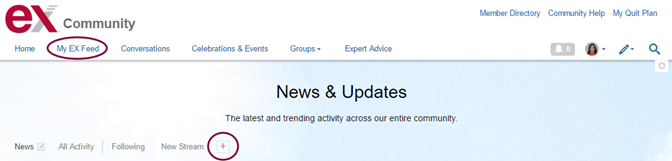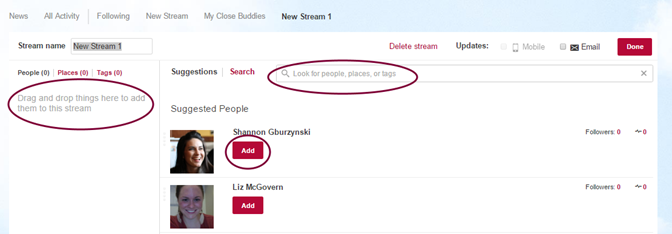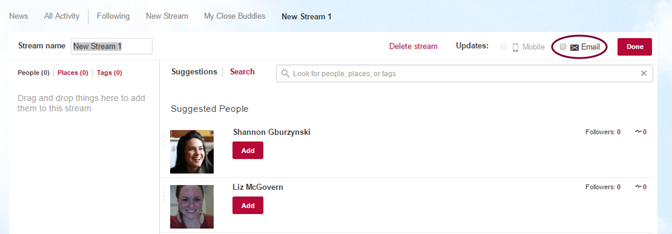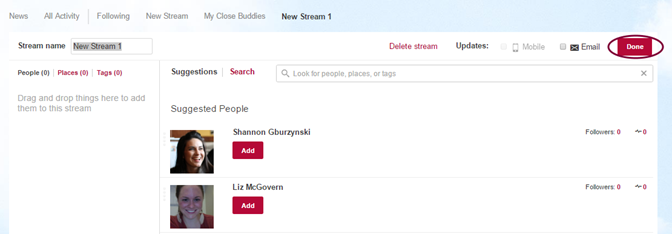- EX Community
- Community Help
- Community Help Archive
- Creating a New Stream for My EX Feed
- Subscribe to RSS Feed
- Mark Topic as New
- Mark Topic as Read
- Float this Topic for Current User
- Printer Friendly Page
Creating a New Stream for My EX Feed
Follow these easy steps to create your own customized streams.
1. To create a new stream, click on the “+” sign to the right of your All Activity and Following streams on My EX Feed .
2. Enter a name for this stream. For example, you might call it Water Cooler, Most Excellent Blogs, or My Close Buddies, and so on. Streams are just for your use, so feel free to use a name that makes sense to you. You can have an unlimited number of streams.
3. To edit a stream once you’ve created it, just click on the stream name and use the pencil icon to edit or the X icon to delete the stream.
4. Drag and drop items from the Suggested People and Places in the right column, use the Search box to find specific items you want to follow, or click “Add” next to Suggested People to add them in this stream.
5. Select whether you want to receive an email every time there is a new item in this stream (Email update > On or Off). We strongly recommend setting this to Off, which is the default.
6. To save this new stream, click Done!